The Relationship Table Editor lists all the relationships, or joins, between the tables in your model and allows you to add, delete or edit relationships between the tables in your model using a tabular experience versus the graphical approach.Where your model contains a large number of tables and corresponding relationships, it may be easier to edit the relationships through the Relationship Table Editor rather than one at a time through the Tables Diagram view.
Understanding the Relationship Table Editor
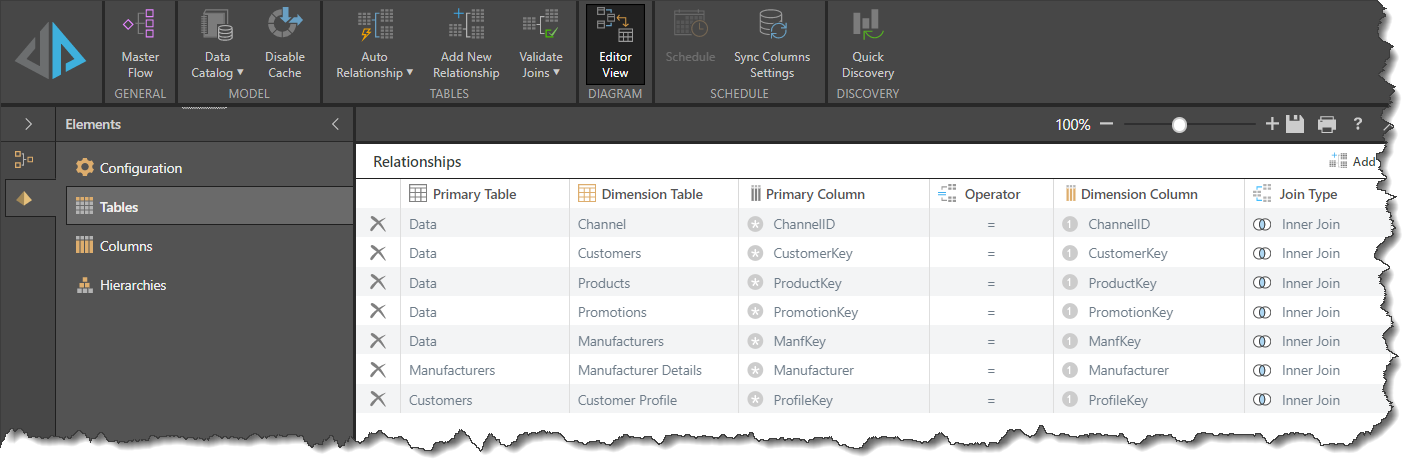
Each row in The Relationship Table Editor shows the details of a single relationship or join. The columns are defined as follows:
- Primary Table: the table from where the join originates, the "From" table.
- Dimension Table: the target table of the join, the "To" .table.
- Primary Column: the column or columns whose values will be used to connect to the "To" table.
- Operator: how the values between the Primary and Dimension columns will be matched. Equals, Greater Than, Less Than, etc.
- Dimension Column: the column or columns in the "To" table whose values will be used to match the values of the Primary Column(s).
- Join Type: the set operator. Inner, Left Outer, Right outer, Outer etc. See joins for more details on join types. If a join is bi-directional, an additional icon will be displayed to reflect that.
Using the Relationship Table Editor
Accessing the Relationship Table Editor
You can switch between the Tables Diagram View and the Relationship Table Editor through the Data Model ribbon:
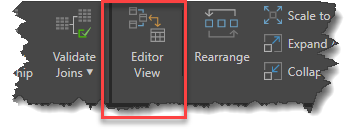
Click on the "Editor View" button to switch to the Relationship Table Editor. To switch back to the Diagram View, click on the "Editor View" button again.
Deleting a Relationship
To delete any relationship, click on the "X" in the first column for the join you want to delete.
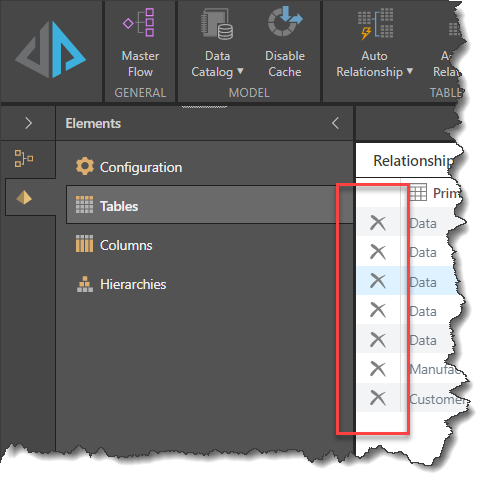
Note: you will not be prompted to confirm the deletion, the relationship will be instantly deleted.
Adding a Relationship
To add a new relationship click on the "Add" button in the top right hand corner and the properties panel will appear. Select the values you require from the various drop downs and click "Apply".
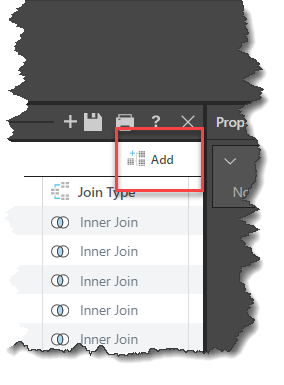
- Click here to learn about using the joins properties panel.
Editing an Existing Relationship
To edit any individual relationship, click on the row concerned. This will populate the properties panel on the right hand side with all the details of the selected join and allow you to change their values.
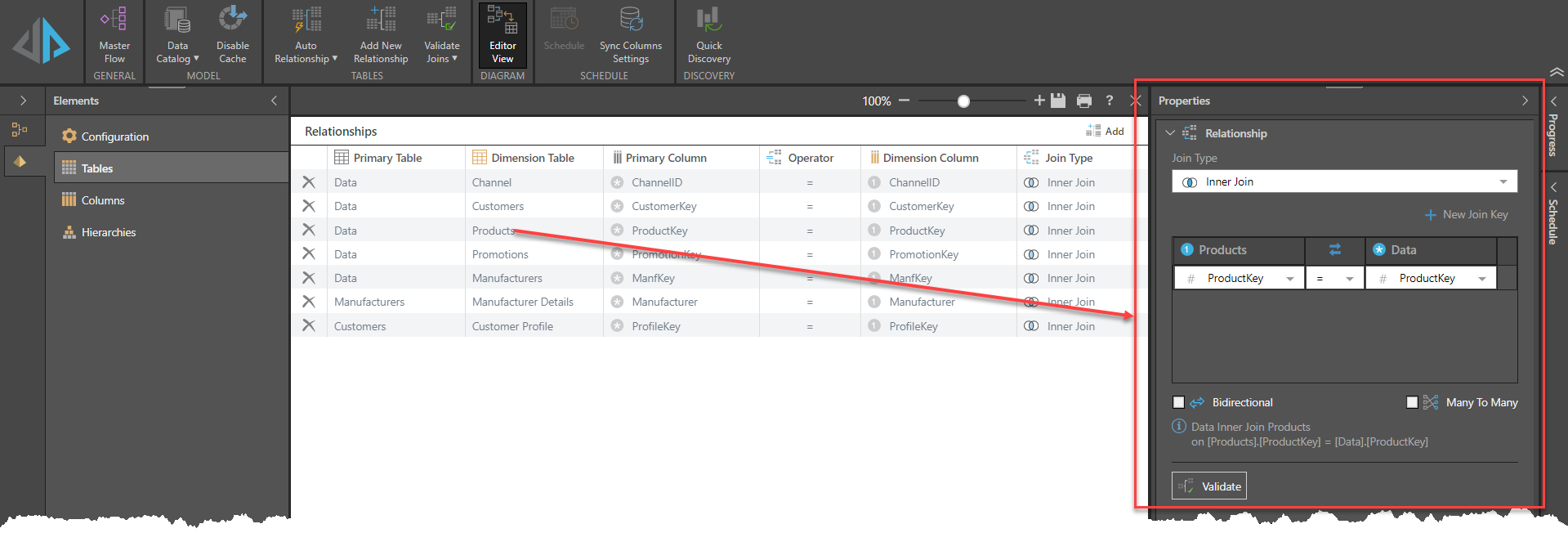
Your changes will be automatically saved, there is no "Apply" button required.
- Click here to learn about using the joins properties panel.